Accessing SharePoint sites with CloudShare Web Access
To get articles like this free in your inbox, subscribe to our newsletter.
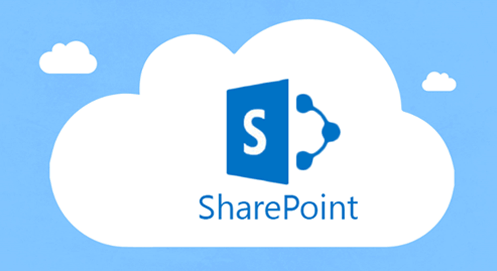
As I mentioned in my first guest post in CloudShare’s blog, and also in my Spanish blog, a very interesting and emerging approach for creating and setting up a functional SharePoint development machine just for programming, testing or demonstrations purposes is to create a full environment hosted in the cloud where you get ready all what you need in terms of the hardware and software requirements.
In this sense, since last January I have been intensively using CloudShare Pro offering as the foundation of my SharePoint development environment starting with an initial SharePoint 2010 installation configured with the amount of hardware I need for having good experience in terms of SharePoint 2010 use (what means 8 GB of RAM Memory) and an easy access through the browser or Remote Desktop Connection (RDP). Therefore, from early stages I can start using my environment for these tasks and I only need to install additional SW to the virtual machine so that you have a high productivity from the beginning.
One of the last improvements added by CloudShare Team to their Pro Offering is the Web Access capability for externally sharing a web application in a really simple way. Indeed, Web Access allows sharing normal web applications (ASP.NET web applications, PHP web applications or simply HTM static pages) or SharePoint web applications. In the case of SharePoint web applications, the process for externally sharing a web application is not as straightforward as a normal web application and it involves some manual configurations from the SharePoint perspective:
• First thing we have to do, it’s to login in our Cloud Share Pro environment and start the SharePoint 2010 virtual machine available on it. In the details page of the environment, under the SharePoint 2010 machine details we have to copy the Web Access Url generated by CloudShare.
• Second, you have to login in the SharePoint 2010 virtual machine either by establishing a RDP connection or through your favorite web browser. Once you are inside the virtual machine, open a local browser and navigate to the SharePoint 2010 Central Administration.
• In the SharePoint 2010 Central Administration, click on the “Manage Web Applications” link available under “Application Management” header.
• In the Web Applications list page, click on the “New” option available in the Ribbon so that a dialog window is opened to create a new SharePoint web application.
• In the dialog, you have to configure all the needed parameters to enable external access to the SharePoint web application.
These parameters are the following ones:
o Port: 80.
o Host header: Just add the Web Access Url you copied before. This Url should have the following structure: http://<something>.env.cloudshare.com
• Configure the rest of web application configurations as you usually do (application pool, content database, etc).
• Once you have added all the parameters, just click on the “OK” button to start the web application creation process. Once this process ends, you should see the new web application in the list of available web applications. As you can see, this web application is clearly identified by the web access Url you added in the host header section.
• Moreover, if you review the available alternate access mappings you will see (as expected) that the CloudShare Web Access Url appears as the mapping used for the default zone of the new web application
• The next step you must accomplish is to create a first SharePoint site collection for this web application. You can either use the “/” path or the “sites” ones and you will need to specify a title and url path for the site collection, the site template for it and the site collection administrator.
• After following these steps, you are ready to go and access the site collection created externally through your favorite browser but this time outside the SharePoint 2010 virtual machine. Just type the CloudShare Web Access Url and you will see your SharePoint site. Of course, you can share this external access with others so that this new CloudShare Pro capability is really powerful to enable external access to a SharePoint site you have created, for instance, for demonstration or training purposes.
As a final summary, Cloud Share Web Access capability simplifies the process of sharing SharePoint sites with external users so that they don’t need to establish a RDP connection anymore in order to access to your environment.
What you should do next…
1. Subscribe to our newsletter:
Subscribe to our newsletter below for the latest news, advice and thought-leadership for software professionals. Or visit our blog to browse our most recent articles.
2. Learn how virtual labs can grow your business:
To learn more about how CloudShare helps software organizations grow revenue, increase efficiency and improve quality, visit our resources page. You’ll be able to browser dozens of valuable white papers, eBooks, webinars, case studies, and brochures.
3. Get a FREE, no obligation demo:
Discover just how easy it is to create your cloud environment—in minutes! One of our friendly virtual labs experts will be happy to:
- Show you the platform in action
- Calculate pricing for your business
- Set you up with a 14-day free trial
- Answer any questions you have
- No pressure or obligation





